Optimal Apex Legends Video Settings for Playing on PC

Apex Legends is one of the best FPS games dominating the first-person shooter genre. As it is a competitive game, you must keep the best settings for playing it on PC to get the best experience. With that said, many players don’t often spend time selecting the settings for this game, which causes issues while playing.
If you do not want such issues, then make sure to read this guide till the end and apply the settings in your game for the best performance.
Table of Contents
- Best Video Settings for Playing Apex Legends on PC
- Display Mode: Full Screen
- Aspect Ratio: Native Aspect Ratio
- Resolution: Native Resolution
- Sprint View Shake: Minimal
- V-Sync: Disabled
- Adaptive Resolution FPS Target: Zero
- Adaptive Supersampling: Disabled
- Anti-Aliasing: None
- Texture Streaming Budget: Medium
- Texture Filtering: Anisotropic 2X
- Ambient Occlusion Quality: Disabled
- Sun Shadow Coverage: Low
- Sun Shadow Detail: Low
- Spot Shadow Detail: Disabled
- Volumetric Lighting: Disabled
- Dynamic Spot Shadows: Disabled
- Model Detail: Low
- Effect Detail: Low
- Impact Marks: Low
- Ragdolls: Lower
- Hardware Needed to Run Apex Legends at Optimal Video Settings
- Improving Your PC’s Performance in Apex Legends
- Can I Run Apex Legends at Low Video Settings?
- Summary of Apex Legends Video Settings
Best Video Settings for Playing Apex Legends on PC
Most aspects of the settings should be low and not add any additional stress to the CPU or GPU to get the most frames. To accomplish this, settings that increase the game's quality or immerse the player in the environment are unnecessary and, therefore, turned off or reduced.
Apex Legends is a competitive game, so it should be played on streamlined settings if you want a great experience. The following settings get the best in-game experience:
-
Display Mode: Full Screen
The display mode should be fullscreen, as it is the standard setting to maximize your game’s performance. You must always keep the display mode on fullscreen for best results.
-
Aspect Ratio: Native Aspect Ratio
The aspect ratio should be 16:9, as you must always choose the native aspect ratio for better performance on your PC.
-
Resolution: Native Resolution
The resolution depends on what type of monitor you are using. Mostly, players keep it at 1080p for better performance or 1440p for more clarity, but if you have a high-end gaming PC, you can even play it at 4k. You should keep the resolution at your monitor’s native one.
Some players who own a 2k resolution monitor often play the game on 1080p as it offers better FPS; however, the quality of the game will be a lot better in 1440p. So, this setting entirely depends on your preference.
-
Sprint View Shake: Minimal
The Sprint View Shake should always be set to minimal. This will help to reduce the visual noise on-screen. This setting increases the immersion in the game, so it's better to keep it minimal for the best performance.
-
V-Sync: Disabled
If you want the best experience while playing Apex Legends on PC, you would want better FPS. For that reason, you should turn V-Sync. It can help solve screen tearing issues when turned on, but the negative impact on performance is more.
-
Adaptive Resolution FPS Target: Zero
The Adaptive Resolution FPS Target option only works with TSAA Anti-Aliasing and modifies Apex Legends' resolution to achieve the chosen framerate target. It's better to avoid Adaptive Resolution FPS Target entirely because decreases in resolution are typically favored above increases in framerate.
-
Adaptive Supersampling: Disabled
This option should be disabled for the best performance. If Apex Legend performs better than the intended framerate, adaptive supersampling can dynamically increase the game's resolution. Although this option can improve graphics, the effects on performance exceed the advantages.
-
Anti-Aliasing: None
By removing sharp edges, anti-aliasing can enhance Apex Legends' visual appeal. This is also a setting for better visuals, so keeping it off is better if you want a better experience while playing.
-
Texture Streaming Budget: Medium
You should set this setting just below the GPU VRAM, as by doing so, the textures in-game will load much more smoothly, and you will get better performance.
-
Texture Filtering: Anisotropic 2X
This option should be set to Bilinear. In Apex Legends, texture filtering enhances the clarity and visibility of some graphics, primarily environment textures. Bilinear is the lowest Texture Filtering option that still provides the best in-game performance.
-
Ambient Occlusion Quality: Disabled
You should keep this option disabled as by doing so, FPS can be significantly increased, and you might not even feel the change in graphics when playing.
-
Sun Shadow Coverage: Low
If you want better performance, then keeping this option low is ideal.
-
Sun Shadow Detail: Low
This option should also be set to low.
-
Spot Shadow Detail: Disabled
Like Sun Shadow, Spot Shadow should also be low for better performance.
-
Volumetric Lighting: Disabled
Your overall visibility will suffer due to the lens-flare effect of the Volumetric Lighting option. To obtain a competitive advantage, we advise turning off volumetric lighting.
-
Dynamic Spot Shadows: Disabled
While in the main menus, Dynamic Spot Shadows are shown on your character; nevertheless, this option has no bearing on how well you play the game. So, to improve aesthetics noticeably, turn this potion on.
-
Model Detail: Low
Model Detail should ideally be set to Low for competitive games like Apex Legends to boost frame rates.
-
Effect Detail: Low
The Effects Detail option determines the quality of effects like gunshots or explosions. Keep the Effects Detail level low; High will dramatically reduce performance without adding anything to the graphics.
-
Impact Marks: Low
When bullets strike walls or other objects in games, impact marks are left behind, and keeping these marks causes less FPS in-game. So, make sure to turn this option off.
-
Ragdolls: Lower
Ragdolls puts a toll on your PC, so it’s better to turn it off for better performance.
Hardware Needed to Run Apex Legends at Optimal Video Settings
- CPU: i5-3570K or Ryzen 5
- Graphics Card: GTX 970 or R9 290
- RAM: 8GB DDR3 1333 MHz
- Storage Space: 22GB
- DirectX: 11+
- OS: Windows 7 64-bit
This is the recommended hardware you need to play Apex Legends; however, if you want to have the best experience, then the following is the hardware you would need:
- CPU: Intel i7-13700KF
- Graphics Card: Rx 6700 XT
- Motherboard: ASRock Z790 Pro
- RAM: 16GB (2x 8GB) DDR5 5200
- Storage: 2TB Intel SSD
- Power Supply: EVGA Supernova 750 G3
- CPU Cooler: Dark Rock 4 (with LGA 1700 mounting kit)
- Operating System: Windows 10 or higher
- Case: This depends on your preference, but make sure to get one that has more space.
Improving Your PC’s Performance in Apex Legends
Various things can improve the performance of your PC in Apex Legends. First, you need the optimal settings to have the best experience. Follow the guide and apply all the settings that have been shared. If you still don’t get good performance, there might be issues with your PC hardware. If that’s the case, try to upgrade your PC.
Can I Run Apex Legends at Low Video Settings?
Only those gamers who expressly want to play Apex in a stretched resolution or those who can't average steady frame rates even with the lowest settings should drop their resolution. You may get a reasonably significant frame gain by lowering your resolution, but the game will appear substantially poorer.
Summary of Apex Legends Video Settings
Apex Legends is one of the best FPS games on the market. The game still has a lot of players playing for fun or competition. Apex Legends is a competitive game that should be played in specific settings. Otherwise, there could be stutters or other issues leading to poor performance.
You can boost the overall performance of your game by applying the settings explained in this guide. You can also upgrade your hardware if you want a massive boost in performance.
Written By Dani K
Edited By William Wilson
Related Articles:
Escape From Tarkov Requirements
Leave a comment