A Guide on How to Put Together a Dual PC Streaming Setup

Getting a new high end gaming PC for streaming is an outstanding achievement for those looking to entertain and produce content for the potential millions of viewers that want to watch. One PC for the job may seem like the end-all-be-all; having dual PCs working in tandem is the most efficient for streaming and gaming.
A dual PC setup is a method for live streamers to distribute the workloads for playing and streaming games to separate computers. The streaming PC handles the broadcasting and encoding of a livestream while the gaming computer handles the actual running of games. This improves both streaming and gaming performance as one PC isn't responsible for both processes.
This guide covers how gamers can coordinate a dual PC streaming setups and outlines valuable tricks that contribute to the practice of swapping between two PCs mid-stream.
Table of Contents
What You’ll Need for a Dual PC Setup
While consoles and computers display through the same process, there are specific requirements for dual PC configurations that make them much easier to manage.
A Gaming PC
Establishing a gaming PC between the two computers is a good starting point for the overall quality of the graphics displayed before going to the capture card. Render resolution vs. the amount being able to be encoded and sent may differ due to the network connection ability. Having a reliable, custom gaming PC that can render gameplay at a higher quality and frame rate is essential.
A Dedicated Streaming PC
Typically for a streaming PC, the internal components are considered the least important compared to the capture card and GPU or CPU, depending on your encoding preference. This streaming machine will opt for better airflow of the two configurations as capture cards generate substantial heat. Make sure to have airflow passing through this system for the best performance.
Peripherals for Both or a KVM
While having two keyboards and mice may be advantageous to those with the most desk space or peripheral shelves, most starting streamers do not have that luxury.
Exhibited in Apex’s QC department, a DDM KVM (Dynamic Device Mapping Keyboard, Video, Mouse) module is capable of switching between multiple systems depending on how large the switch is. The model below can support up to 16 PCs simultaneously and retroactively switch between devices hooked up without issue.

The refresh speed is the biggest bottleneck for a KVM, as the maximum through HDMI is 60htz. I would opt for higher-cost models that support display ports that reach 144htz at 4k or 245htz at 1440p. These models will run you anywhere from $100 to $250, making them slightly cheaper than buying a new monitor and keyboard mice combo.
Appropriate Streaming Software
When using a capture card passthrough or second PC, software is needed to monitor and change settings on the capture cards end.
Before capture software, audio software is essential for organizing the multiple inputs and outputs of two PCs. Free programs like Voice Meeter Banana are great because they can see what inputs are doing and establish virtual audio cables.
Each capture card manufacturer often has support from each device listed on their site. For example, Elgato has an easily accessible index depending on your hardware and other brands that manufacture capture cards.
For the video capture software, OBS is a reliable free-to-download streaming software that sets the standard for accessible broadcasting software at a shallow performance requirement.
Setting Up Your Dual PC Setup
The first thing about a dual streaming setup is the available layout and desk real estate.
If you haven't already, check out great desk accommodations like monitor stands, stream decks, and wire management sleeves for most cables needed for a clean two/three monitor setup before investing in a second computer to take over the streaming process.
If you are ready for the next step, here are the configurations for a video capture device from one PC to the next.
Method 1: External Capture Card
External capture cards are efficient in their accessibility, allowing them to pass through multiple HDMI connections such as consoles and desktops!
Image Source: Elgato

This is the Elgato HD60 S+ capable of 1080p recording at 60FPS. It’s been a popular capture card since its emergence around 2016 and is a great competitor in today's market. Here are the steps for installing one in your setup.
- Take your external capture card and two HDMI cables and connect one to the gaming PC and one to the dedicated streaming PC.
- Connect the Gaming PC HDMI to “in,” and the streaming PC HDMI to “out,” on the capture card and plug the Type C to USB into the streaming PC.
- Download the Elgato Software (or the hardware of choice software) and adjust the capture settings for your needs.
Method 2: Internal Capture Card
Image Source: Elgato

Internal capture cards like the Elgato 4K60 PRO are great for those looking to get decent quality out of both consoles and gaming desktops. This method passes through video at either 1440p or 4K at 60FPS.
Here are the steps to install this PCIe capture card.
- Locate a PCIe that is a 4x or 8x lane (Long or short, either work) on your streaming PC.
- Insert the card and secure it to the PCIe bracket.
- Plug the HDMI cable from the gaming PC to the “in” port and put the “out” HDMI to your primary gaming monitor.
- Go to the display settings on your primary gaming PC and set the window to mirror for the capture card to pick up.
Why You Should Consider A Dual PC Setup
While there is more setup and cost of dedicating two PCs, the streaming PC should only cost a quarter to half of the desktop, making it a great addition down the line.
Specs for Gaming vs. Rendering & Streaming
Depending on the settings, rendering and gaming have different workload variations and stress certain aspects of the CPU, GPU, and RAM. Here are some pointers for choosing the right build for the right job.

Gaming PC Specs
The minimum specs for a gaming PC vary depending on which games you tend to play. That said, here is a custom-designed gaming PC with streaming in mind for those looking for a midrange streaming experience that won't break the bank.
- CPU: Intel i7-12700KF
- COOLER: Apex 240MM AIO
- MOTHERBOARD: Asus Prime B660
- RAM: 32GB non-RGB 3600
- GPU: RTX 3070
- STORAGE: 256GB NVME SSD + 1TB NVME SSD
- PSU: 750W Apex PSU
- RGB FANS: Standard Black
- CASE: TD500 White
Streaming PC Specs
A streaming PC is considerably cheaper than a gaming rig. Due to its supporting role, it takes most of the workload off of the CPU or GPU.
For this build, I recommend our default Apex Build 18753 for its single core performance from the i5 9600K and GPU encoding ability, with the RTX 3060 featuring a superior to previous generations encoding ability.
The most recent debate between NVEC vs. x264 (Or GPU vs. CPU encoding) has changed drastically in the last five years. A significant leap from the 10 series cards has occurred with recent GPUs like the RTX 20 and 30 series of cards. Nvidia rolled out its AV1 encoding hardware allowing for higher bandwidth and encoding capability at higher hertz rates and FPS values.
Pros & Cons of a Dual PC Gaming Setup
If you don't know if choosing a dual or single PC configuration is the right choice, here are some final pointers for confidence in whichever configuration fits your needs.
Pros:
- Having two PCs allows for optimization on a gaming-oriented PC not possible when streaming and gaming simultaneously.
- Having a dedicated capture card makes it easier to capture output from video game consoles that can be on your streaming PC.
- Using separate machines for gaming and streaming improves video quality as you’re dividing the work across two PCs.
- Allows the division into free video and audio programs capable of setting up virtual cables and outputs separate hardware devices.
Cons:
- Two PCs take up more space on or around desks making the configuration slightly tricky to manage.
- Increased power draw contributes to higher energy costs depending on internal components over extended periods.
- Between two PCs, troubleshooting broadcast issues between two requires patience to get everything running smoothly.
Do You Need a Dual PC Streaming Setup?
For those looking for every ounce of power from their primary gaming PC, having a secondary PC will be useful for getting the most out of a stream. While OBS doesn't initially take most of the system resources, background processes with multicore workloads and gameplay can sometimes be quite demanding.
Dual PC setups are often the best for gaming on PCs and consoles looking for the best capture via an external or internal capture card. If you can spare the expense, it is well worth it!
Wrap Up On How to Configure a Dual PC Streaming Setups
Whether you are looking for the best way to capture footage for PC games and consoles, having a dual PC streaming and gaming setup may just be the move for you.
Looking at our Apex Custom Build and Apex Build configuration above, you can have an efficient dual PC setup for as much as $3,700 before shipping, tax, and accessories. While more expensive than a top-of-the-line PC, the effort split between the two is noteworthy for a hybrid PC and console setup.
At Apex Gaming PCs, we are committed to producing quality computers for gaming and streaming capabilities with compatibility with multiple accessories such as Elgato, EVGA, ASUS, AVerMedia, and many others.
Don't know if a streaming accessory is supported? Feel free to call our support line at +1 (215) 565-1069 or by emailing support@apexgamingpcs.com
Whatever your streaming and PC needs, we hope to fulfill them at Apex!
Written By William Wilson
Photo Credits: Pavan Bhakta
Header Photo Credit: DCStudio on Freepik
Edited 10/9/2023
Leave a comment