GPU Artifacting Explained: Causes & Fixes

Among the many vices of troubleshooting and configuring a PC, having a malfunctioning GPU contributes to display issues, system stability, and the system's overall health. The most common issue among GPUs in their life span is artifacting, and while attributed to the decline and eventual death of a GPU, it does leave some steps to solve this behavior.
GPU artifacting should be solved by experimentation with clock speeds, drivers, and temperature sensitivity. If stable enough, PCs can run a GPU exhibiting artifacting at different settings for prolonged life. However, constant crashing, inability to boot into windows and various factors will classify a GPU as dead and eligible for RMA (Return to Manufacturer Authorization) within warranty.
This article goes over the practical tactics to eliminate artifacting before going through an RMA process.
Does Artifacting Mean Your GPU is Dying?
While functional in some capacity, artifacting in the GPU represents a deeper manufacturing flaw within the VRAM chips that surround the graphics processing unit on the PCB.

While crashes become attributed to drivers or the clock rate of the card, artifacting can also indicate a hardware issue, especially in new GPUs during their manufacturing process requiring an RMA.
What Does Artifacting Look Like from a GPU?
Artifacting takes the form of many distinct visual behaviors, events such as scattered lines across the screen and color shifts to in-game materials or light not displaying correctly are significant visual clues. You can fix some issues with restarting the graphics drivers; others, not so much.
Random Lines
Random lines present themselves at or around start-up. It can be fixed if you or the manufacturer overclocked a card to the point of artifacting. Other types of GPU artifacting are also the most likely to cause a crash when the system is booting up due to improper initialization.

This is linked to hardware issues and is the most common RMA in the consumer market, due to windows being unnavigable
Symbols
Symbols appear less often than lines, symbol-like graphical glitches more comparable to the game Space Invaders and will disappear and reappear. While less common, this issue also stems from manufacturing issues and requires a formal RMA process from the manufacturer.
Here is a video of the types of symbols you can expect from an artifacting card:
Video Source: Desmobrenner
Dots
Dots, much like lines, are indicative of a hardware failure related to the VRAM of the chip. Display issues often congregate within a monitor's sectors and have a prominent color.
Random Lighting Effects
This effect occurs mid-game with the graphics driver failing to display correctly. While not as severe as hardware-oriented artifacting, display issues have the potential to crash a game or Operating System.
If windows is still operational, try hitting Window+Ctrl+Shift+B to reset the graphics driver for a proper display.
What Causes GPU Artifacting?
While a majority of the card's capabilities are still functioning (primarily its encoding/decoding ability which makes those cards popular with miners), if only a tiny portion of the card ceases its function, artifacting begins to happen. Let’s go into some reasons that can cause a graphics card to naturally start artifacting through actions.
Overclocking
Using programs like Precision X1, the GPU clock rate can be reduced or increased from factory settings for a performance increase. Going too far into overclocking the GPUs memory will cause small amounts of artifacting.
You can always reset a GPUs clock setting via the overclocking program by loading a default profile or manually moving the sliders regarding power level, voltage control, and clock speed.
VRAM Manufacturing Issues
While not always the case, more unstable forms of GPU artifacting contribute to the manufacturing process. While withstanding the tolerances of testing, packaging, and transportation, issues not apparent in the manufacturing can show themselves after being brought to retail stores and distributors.
How to Fix GPU Artifacting
While natural GPU artifacting is near impossible to fix, artifacting brought on by actions like overclocking, excessive temperatures, or driver issues is easily addressable when windows are accessible.
Updating Drivers
Updating or rolling back drivers is a way to recover from sudden artifacting. Using programs like Display Driver Uninstaller (or DDU) is a great way to hard reset the graphics drivers installed on windows.
Typically, uninstalling and reinstalling drivers is the last effort before considering faulty hardware.
Check GPU Temperature & Try to Lower It
Improper thermal displacement or heatsink mounting can cause excess temperatures experienced on both synthetic and practical tests.
GPUs and CPUs will experience a “hotspot” where the GPU die and VRAM chipsets generate the most heat on one point in the PCB. These hotspots are usually unavoidable and are where most PC experience a wide range of temperature fluctuations due to cooling solutions.
Underclocking your GPU
Contrary to popular belief, slightly underclocking does not take away from the overall performance of the GPU. Depending on your settings, underclocking is sometimes necessary to get most thermals that approach TDP (Thermal Design Power) under control for a more stable experience.
GPUs artifacting and stable enough to be in windows may often experience this as a minor modification to the clock speed.
Replace GPU & / or Other Components
If none of the above work, it will be time to consider a complete replacement. It's best to reach out through the manufacturer's site or system integrators' support team to get approved for an RMA process.
If you only have the defective GPU in your position, there are some ways to keep gaming while sending in the GPU.
Getting a Temporary GPU
For those who want a cheap but effective solution for testing, look no further than the GTX 1030 with its 2GB of VRAM to play most games on minimum settings. At a price of only $100, there is no better solution for gaming/productivity in a pinch.
Trying Steps in Different Order Depending on Stability.
Some GPU artifacting can be addressable, with others are not. If a GPU can get into windows before artifacting, there is a good possibility that you can save it.
If an artifacting GPU first appears during regular operation and crashes the system. Check to see if you can still load into windows and bring up Precision X1 to undervolt the GPU; once the GPU is slightly more stable, open and use DDU for a clean install of graphics drivers.
From this point, you have a stable configuration; raise the clock speeds until they return to stock and see what rate your system becomes unstable.
Knowing When To Upgrade Your PC
With old or second-hand GPUs facing artifacting behavior, it is best to know when it is time to upgrade the GPU and other sensitive components like the motherboard, RAM, and Power Supply. While individual components can be swapped and upgraded, knowing when and how is essential to ensure that every component is compatible.
At Apex Gaming PCs, we test for behavior like artifacting and shutdowns before any PC passes QC. We also have our warranty system regarding part replacements if damage occurs naturally.
To get a quickly configured system for the price, we offer many custom gaming PCs along with our Ready to Ship PCs that can ship within two weeks of ordering. Whatever your hardware needs, we hope to fulfill them at Apex!
Written By William Wilson
Photo and Video Credits: Pavan Bhakta & Desmobrenner
Leave a comment