How Do I Re-Seat My RAM On My New Gaming PC?

Re-Seating Our RAM
So, you just got your brand new custom gaming PC and it turns on but you're not getting any display output. The first thing we will want to try is re-seating our RAM. The process is fairly simple, and Daniel will walk you through the process in the video below.
Double Your Gaming PC's Max. Bandwidth Through Dual Channeling:
If you have two or more sticks of RAM it is important to ensure the RAM sticks are put in every other slot on the motherboard (typically slot 2 and slot 4), if you only have two RAM slots (DIMM Slots) you will not have much of a choice! We do this to ensure you take advantage of something called dual channeling. Doing so effectively doubles your gaming PC's maximum bandwidth of its memory, as both modules can be accessed at the same time. If you only have one stick of RAM this does not apply to you.
Protect Your Gaming PC While You Do This!
There are two things to note before starting. Your gaming PC should be turned off and unplugged from its power source. After this is complete, ground yourself my touching something metal to ensure you are not carrying a large amount of static electricity. This is not super important, but we would rather be safe than sorry.
So, if you get you're computer and you're having issues with it. One of the reasons may be caused by your RAM.
You're RAM are these two white sticks here. In this case, our sticks of RAM are white, like I said. Yours may be black, they might be orange. They can really vary in color. And, some may be RGB, some may not be.
So, in this case, we're gonna try re-seating our RAM.
So, to re-seat our RAM, we're gonna push down on these tabs here. You'll notice the back of your RAM will lift out as you push down on the tabs. Then you can simply take it with two hands. Actually, one hand might be easier. And, just lift it straight out. Grab the other stick, lift it straight out. And, we've now removed our RAM.
So, to re-seat the RAM, we're going to put the RAM back in.
Now, some of you might be a little wary for re-installing the RAM. But, rest assured, you really can't do much damage here. If you try to put the RAM in the other way around, you'll notice it's not gonna click in. In this case, we're going to flip it around. We're going to make sure that the divot here on the RAM matches up with the divot here on the motherboard, We're going to put one side in, the other side in, and just push down.
You'll hear two, two, snaps on this end and that end.
And now, we're gonna take the other stick. Same deal. You may not be able to see this so well. But, two snaps, just like that.
You push these little tabs back up.
For those of you who didn't catch it the first time, I'll do it one more time for you.
So, like I said, pushing down on the tabs here.
Removing the RAM.
And now, reinstalling the RAM. Making sure they line up.
Pushing down firmly, you're gonna hear two clicks. Same deal on this side.
And now, you'll flip these up.
And, you can just give it a double check. In that case, that one was still a little bit up.
And now, you can go ahead and try and re-boot your PC and see if it powers on."
Questions?
If you have any questions about the video, how to re-seat your RAM, or any questions about your new gaming PC in general, feel free to reach out to Apex Gaming's Support Department.
Leave a comment