How to Tell if Your Graphics Card is Dying

Graphics card problems often stem from games not displaying correctly, odd fan noise, and ceasing to function entirely. Much like the snowball effect, once one thing goes wrong with the GPU, it's only a matter of time before a following defect arises.
Detecting signs of instability in a graphics card warrants investigation to ensure the GPU continues operating. Let's distinguish what can and cannot be a factor in a malfunctioning GPU.
Signs of a Dying GPU
Artifiacting
Artifiacting is the term used to describe a dashing effect most commonly seen in startup. If a computer does this, it's most likely the fatal error of a VRAM module in the GPU that has disabled its function entirely. This problem requires the manufacturers' tools and warrants a complete RMA (Return to Manufacter Authorization) as there is corruption down to the nanometer in a few modules.

Abnormal Fan Noises
The computer industry's popular construction for fans is the ball bearing fan model, where lubricated metal balls rotate around a motor turning a fan. Due to this small mechanical mechanism, fans can get misaligned or knocked loose over time. While this may generate a small yet noticeable noise in your system, if left alone for too long can eventually cause the fan to fail. While this does not stop the GPU from working as intended, the sooner the card is RMA’d, the better.
Blue Screen of Death
Getting a blue screen happens for a few reasons, the most common among them is memory mismanagement and excessive temperature shutoffs to save the components from overheating. Spending too much time on the error code you get could seal the fate of your GPU if it happens constantly.

Troubleshooting a Dying Graphics Card
While there are symptoms of a dying graphics card, there are equally as many symptoms for GPU issues the user can fix. Problems like manually inspecting the graphics card, monitor connections, and display software can fix most performance hiccups encountered in a majority of systems. Let's walk through more minor problems you can solve manually or via software.
Ensuring Good Connections
Connections can cause display problems like sudden black screens or some graphical glitches. Ensure whatever connection is secure to both the monitor and graphics card has a straight connection. Kinks in the cord could affect the connection.
Correctly Seating Your GPU
PCs getting shipped or experiencing a lot of movement can have components be knocked loose like the GPU. You can confirm this by inspecting the motherboard slot for any exposed gold pins in the slot. If you reseat your graphics card, make sure the slot is not warped, causing the display issue.
Checking the GPU for Damage
If a GPU gets removed from a system or mishandled, slight scratches on the PCB can accumulate and cut off traces on the card critical to function. Even just one exposed copper trace can cause extreme hardware failure if powered. Checking the side of the card and heatsink mounts for any undue pressure applied towards the card is also suggested.
Cooling Your GPU
If random shutoffs occur with the display, it may be worth it to feel how hot your GPU is. Before your PC shuts off, launch hardware monitor to see which components are getting too hot to stay active. If an older GPU is out of warranty, you can disassemble and replace the thermal pads and paste them on the GPU dye and VRAM modules.

Updating or Uninstalling Drivers
Suppose a particular game is constantly crashing for a graphics-related issue. The fault may lie in the driver. Tools like Display Driver Uninstaller are handy for removing drivers and reinstalling them in one quick restart.

Motherboard Error Codes
Mid-tier or high-end motherboards often have two debug or code LEDs that can be useful for detecting a problem. Debug LEDs narrow a problem down to a component holding the system from posting. Code LEDs are a tad more complex as the motherboard manual lists every process the board goes through before POST. Codes can narrow down a problem to a specific step within a component's initialization.
GPU intensive Benchmarks
GPU benchmarks often reveal problems when the GPU becomes strained to its limit. Superposition and ADIA 64 Engineer have tested on every PC in our QC process. These programs stress the CPU and GPU and reveal any problems, including thermal throttling on specific components.
What Causes a GPU to Die
Extended Use
When graphics cards cross a certain use threshold, their solder joints form micro-cracks that can compromise the integrity of the connections inside the GPU.
The only way to fully restore most connections is to “reflow” the PCB. Doing this at home involves putting the card inside a convection oven to melt the solder joints slightly. However, this procedure only buys time for the card and does not entirely fix it, so I don't recommend it for the inexperienced.
I found this article to be enlightening on the subject.
Conclusion
If your system's GPU is dying and you can't locate another, I suggest looking at our multiple systems that offer every current available GPU sold at retailers. Whatever your price range or system requirements, we hope to fulfill them at Apex!
Written by Will Wilson
Leave a comment