Normal CPU Temperature While Gaming

Edited: 10/19/2022
Depending on specific cooling solutions and the CPU type, there is a range of acceptable temperatures while gaming on PC for both air and water-capable coolers.
This article explores the capabilities of air-coolers and water-cooled PCs and their optimal temperatures when gaming.
What Is a Normal CPU Temp While Gaming?
While higher-core CPU designations often run hotter than lower-core CPUs, the average non-CPU bound game runs anywhere from 140-167 degrees Fahrenheit (60-75 degrees Celsius). Anything over 194 degrees Fahrenheit (90 degrees Celsius) can put your CPU at risk of overheating when approaching its TDP (Thermal Design Power), the maximum temperature a CPU can achieve.
Max CPU Temperature,
The maximum CPU temperature for more modern CPUs is 203 to 212 Fahrenheit (95-100 Celsius). The TDP is the designed stopper to keep the hardware from damaging itself. Other hardware like SSDs and not hard drives also mimic this behavior to save the hardware from any heat-related damage.
Why CPUs Get Hot
CPUs are responsible for a majority of processing for the function of PCs. The construction of a CPU is made possible by lithography. Without getting too into the details, there are billions of transistors etched into CPU silicon, each processing releasing or holding a charged particle.
Millions of these reactions generate a substantial amount of heat in a short time.
How To Know If Your CPU is Overheating
Depending on performance, a CPU overheating can cause issues like thermal throttling on CPU cores, stutters, or excessive hot air inside a computer case. Here are some diagnosis programs and methods to better facilitate overheating and excessive thermal throttling.
Monitor CPU Temperature While Gaming
CoreTemp is a handy tool that breaks down the temperature of the CPU Dye, which is distinctly different from the surface temperature measured at the cooler. Depending on the CPU, you can even get the individual temperatures of cures within the casing to show working over others.
While the first option is reliable for those with two monitors, a good CPU temperature overlay you're looking for exact technical knowledge on screen is MSI afterburner + Rivatuner.
BIOS
In the BIOS, the motherboard has built-in monitoring systems and settings to configure. To get into the BIOS, repeatedly hit the “F2” or “DEL '' key on startup to access the BIOS of most manufactured motherboards. While at idle, if the CPU temperature starts to skyrocket past 35-40 Degrees celsius, then the cooling solution, thermal paste, or CPU and motherboard themselves need to be addressed.

Image Source: Reddit user u/widhitl
Fan Curve
A BIOS will have a fan control panel that can set specific profiles when the components hit certain temperatures. Fan profiles have a few set configurations like “Quiet,” “Performance mode,” or the ability to create manual profiles.
Using my personal computer (H710 Case) with a 5800x from AMD and an EK360MM (3 fan configuration radiator), Let's look at a specific type of profile for an AIO (All In One) configuration in a push-pull configuration.
At the BIOS screen, fans are set to 35-40% from 30 degrees to 55 degrees Celsius. They go to 60% power until the temperature ever reaches 78 degrees Celsius. Fans go to 90-100% between 78 and 90 degrees in a last-ditch effort to cool the system. With this configuration, most modern games do not see fan speeds above 60% power.
CPU Programs
There are great programs to track temperature but extrapolate more info, such as clock speed, core activity, and essential manufacturing details. Here are the top three programs that are useful for diagnostics.
CPU-Z- This program is a general information app for lists of components inside the system but highlights the CPU in features and data. It will be in the CPU tab if you have questions about the model, capabilities, core count, or general manufacturer information.
Ryzen Master- While this program is only for AMD processors, it is the best breakdown for everything happening to a CPU. Almost everything can be monitored and adjusted; this program even comes with overclocking profiles to apply to the CPU.
*Please note: overclocking is inherently dangerous to the health of a given CPU, no matter how many safety precautions have been applied by the manufacturer. This is not an endorsement to try these profiles. Please consider this before attempting to apply overclocking to your CPU*
How to Optimize CPU Temperatures
Many ways to tackle high CPU temperatures require more work than others. Let's run through the options that have the most work involved first.
Replacing the Case
Sometimes, opting for less airflow due to stylistic or cost measures may be worst for a system in the long run. We have many cases with airflow and non-airflow versions, like our P400 (left) and the P400a (right). Both are the same but allow the front panel more air access, around $30-$40 difference in production costs for manufacturers.


Image sources: Phanteks & Amazon
Avoid Overclocking/ Using Undervolting
You should avoid overclocking altogether due to excess heat management, depending on your CPU type. Another option, “undervolting,” is an alternative to overclocking to help control thermals and stability.
Undervolting is fine-tuning the amount of voltage put into a component. This practice applies to both the CPU and GPU as tuning their clock speeds to make the clock speeds more efficient by adjusting the band of efficiency in the GPU.
This process creates less rapid fluctuations between the highest and lowest clock speed, bringing more stability, less heat, and a longer life span in components.
Changing Your Cooler
Swapping your air cooler for a different air cooler or AIO can benefit you. Air-cooled heatsinks are known for their low management and simple design. However, dust accumulation hampers cooling efficiency if not appropriately maintained.
AIO water cooling has more moving parts; however, the benefits outweigh the thermal overhead in most mid to high-tower cases. Their general life expectancy is around five years, depending on the type of AIO, and CPUs that run hotter can benefit from this thermal advantage.
Binding this argument is also the thermal paste used with each solution. While not at the center of attention, thermal paste provides a few degrees of support to temperatures recorded on the CPU. This can also be seen in the paste's type of quality, as only some are made equal.
Checking the Airflow Configuration
Airflow configuration is vital in displacing hot air out of the system and cold air into the system. Having pockets of static hot air can often “choke” the system components into thermal throttling and not performing. Here is a graph courtesy of Be Quiet! to show a ”push-pull configuration” for mid-tower cases:

Image source: Be Quiet!
Reducing ambient temperature
If the room temperature is too high, this will contribute to the PC's performance. A humid or dry environment contributes to humidity as the air is not optimal for cooling. While not the sole cause of high temperatures within a system, moisture, and heat from the environment contribute to how long thermal paste lasts and how effective air moves through a system.
Does Overheating Affect a CPU’s Lifespan?
All of these factors can contribute to the reduced or expanded lifespan of the CPU. The most crucial part of configuring computer hardware is ensuring that temperatures exhibited are not within the so-called extremes or at TDP. Efforts can maintain a specific temperature range year-round by following preventive maintenance.
- Changing thermal paste every one to two years.
- Running synthetic benchmarks from time to time, searching for irregularities.
- Look for firmware updates on specific components if there are existing problems.
Closing thoughts
PCs are built to last and can withstand excessive heat over the years. The importance of this article is to show the intricacies and processes involved with how maintenance can work for beginners and intermediates. Overall Cooling solutions will depend on the type of case and components involved.
At Apex Gaming PCs, we offer AIO cooling solutions of every size and cross-compatibility with both Intel and AMD’s latest generation of CPUs. We also provide Airflow cases like the Corsair 4000D at no additional charge in our customized builder. Whatever your CPU and cooling needs, we hope to fulfill them at Apex!
Written by Will Wilson
Leave a comment